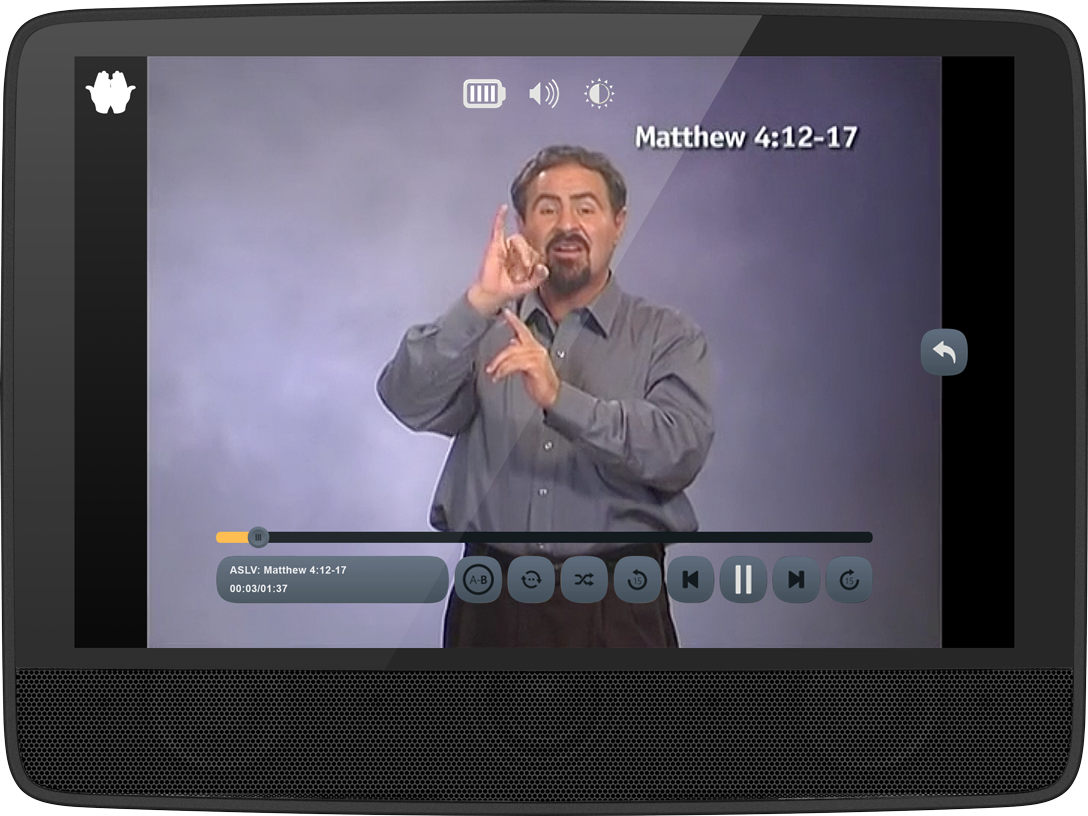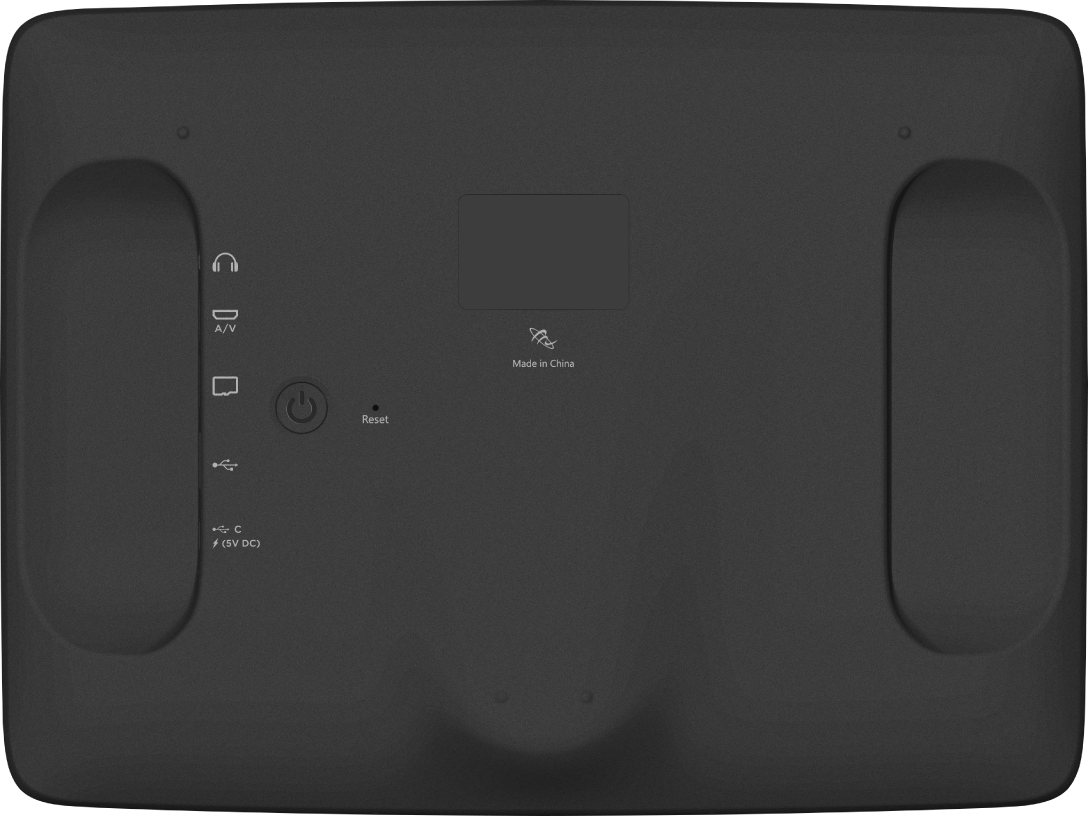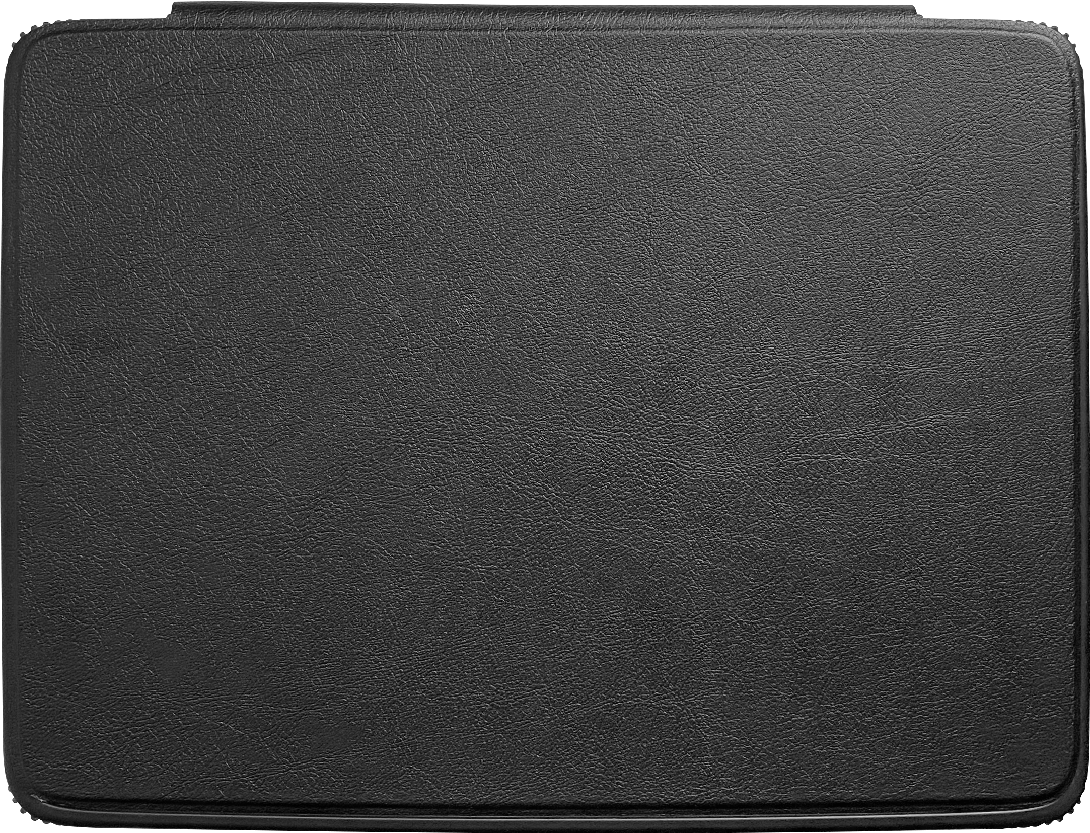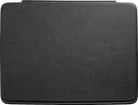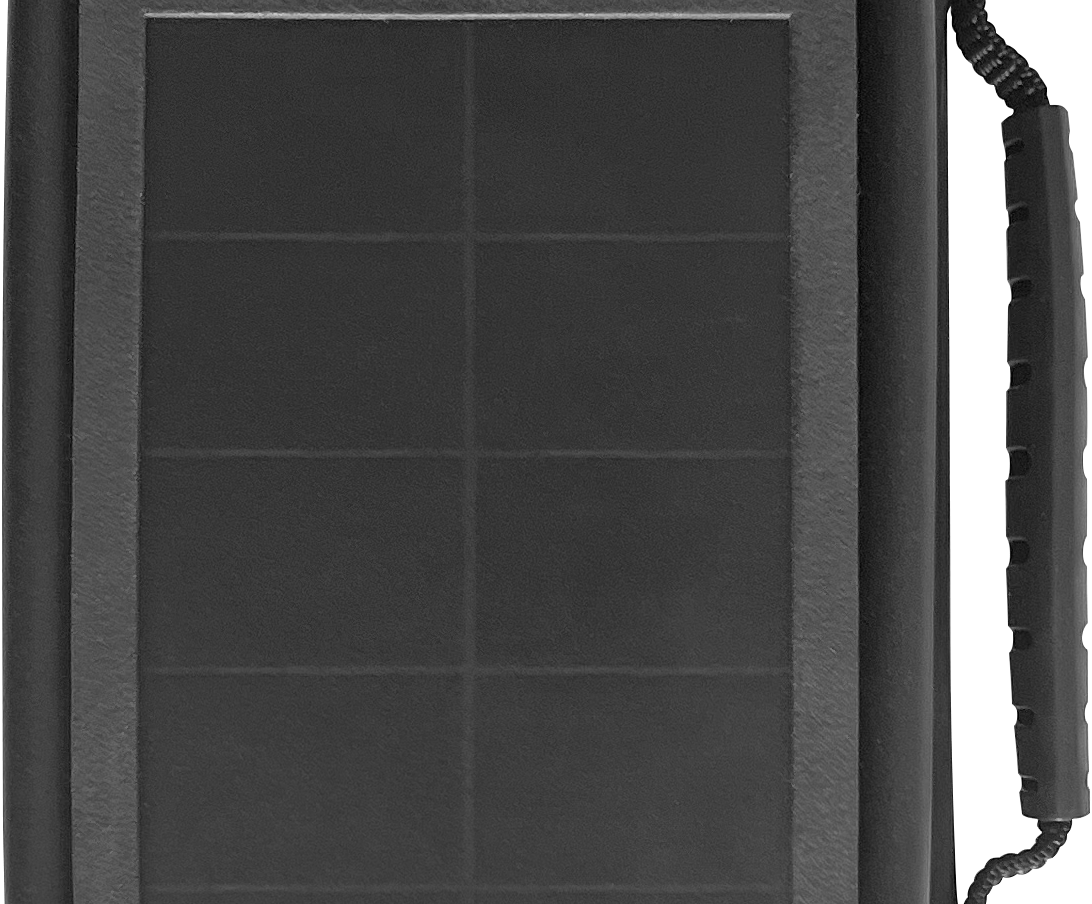Envision Bible / ASL Bible for the Deaf
Couldn't load pickup availability
Secure, accessible, touch screen ASL Bible that is perfect for visual learners and those who are deaf.
The Envision from MegaVoice brings us one step closer to seeing the Bible in a new accessible way.
Easily navigate the secure ASL video content with the intuitive, icon-driven touch screen. This durable Envision is charged through a USB-C cable. [can be paired with solar panels and backup battery, allowing Partners to reach previously unreached areas - not included with Bible]FEATURES & SPECS
- Screen: 10.1” LCD IPS (1280 x 800 pixels)
- Mini A/V port
- USB-C connector for data access/charging (cable included)
- Secure external Type-A USB OTG connector (requires encrypted content)
- Combination power and screen on/off button
- Secure external microSD card reader (requires encrypted content)1
- Secure internal storage (requires SLS cable)
- Automated and interactive firmware update from specially prepared microSD card
- Playback navigation: Play/Pause | Previous/Next file | Shuffle (all files in folder) | Repeat (single file or all files in folder) | Repeat section (user-definable) | Forward/Back 15 seconds | Manual slider playback position adjustment
- Automatic bookmarking/individual per: Audio/Video/Image folder | File within folder | Position within file
- Image viewer and slideshow functionality
- Charge internal Li-Ion battery via power supply, computer, or external power bank or solar panel2
- Durable, shock-resistant body
- Dimensions: 10.2 x 7.5 x 1.1” / Weight: 1.45lbs
- Hardware reset button
BATTERY
- Internal battery: 9600mAh Lithium Ion
- Playtime: 6 hours @ max volume and brightness3
- Charge indicator: On-screen and LED
CHARGING
With proper care, the player’s Lithium-Ion battery should perform well for several years. When shipped, the battery is only partially charged. You can easily charge the player using one of the methods below:
External Power Supply
For fastest charge, connect any standard “USB” charger (regulated +5VDC, minimum 300mA) (or power bank or solar panel4) to the USB-C port on the back of the Envision until the charging icon stops blinking5.
Computer
Connect the tablet from any standard computer USB port to the USB-C port on the back of the Envision until the charging icon stops blinking5.